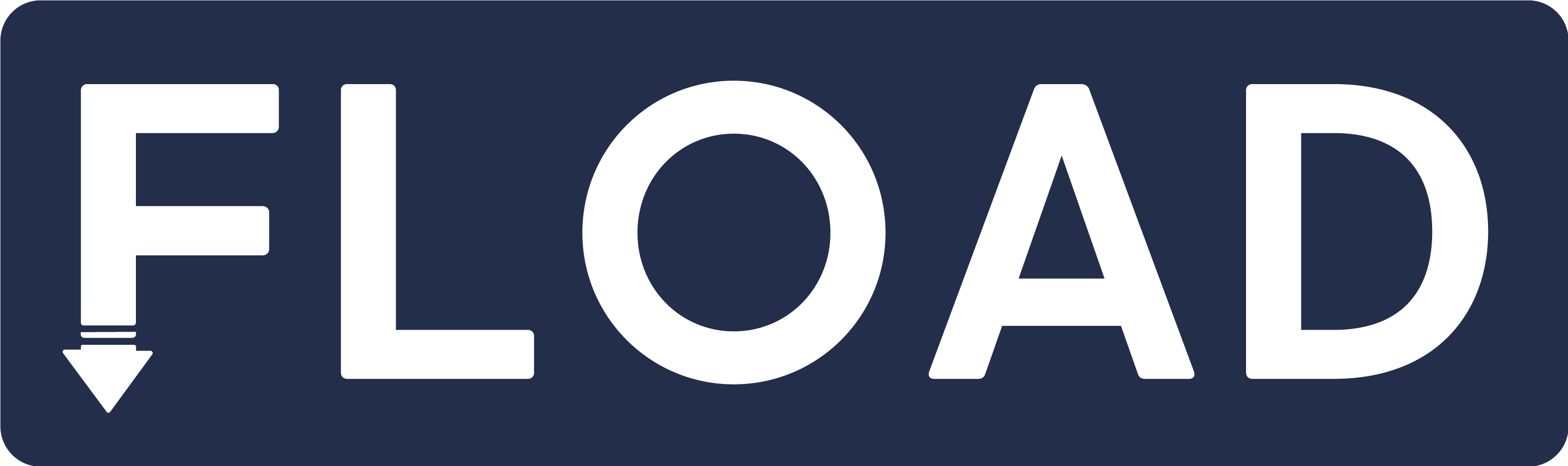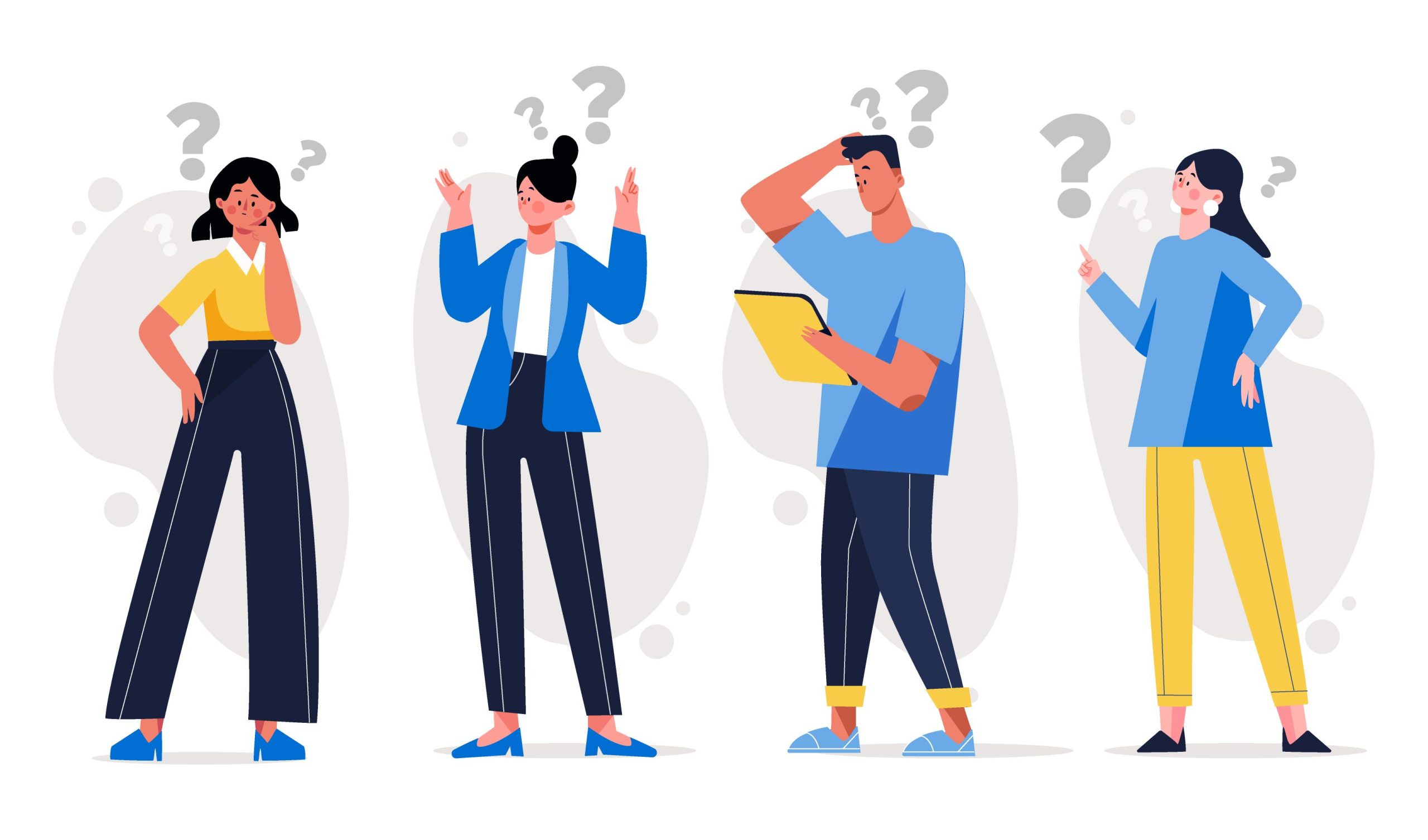Table of Contents
Download Facebook Video on Any Device using Fload.app
Are you wondering how to download a Facebook video? You are at the right place. Downloading videos from Facebook is beneficial for a number of reasons. The most significant benefit is having your copy on your device, either your laptop or other Android mobile. Downloaded videos are easy to access, and you can share them with your family and friends without scrolling through your newsfeed.
There is no official way to download videos from Facebook and other social media platforms, such as Netflix and premium YouTube. But it does mean we can’t download videos from Facebook. There is a way to download videos from Facebook. But before downloading videos from Facebook, make sure there is no legal or copyright restriction on the video you want to download.
You can easily get a path to download your favorite videos by using the third party platform like Fload.app. Here, we discussed a detailed method for using Fload.app for iOS, MAC, Windows and Android devices. Before we dive into this process, keep in mind that Fload only supports publicly available content, maintaining user’s privacy. Some Facebook downloader apps require your Facebook credentials, but Fload needs only the URL of the video you want to download.
How to Download Facebook Video on iPad, iPhone
In this article, we will provide you a step-by-step guide on how to download a Facebook video on your iPhone or iPad
Let’s dive deep into the comprehensive guide on downloading videos from Facebook for iPhone using the Fload video downloading app.
- Open the Facebook application in your iPhone and choose the video you want to download from Facebook for offline enjoyment.
- Click on the share button and copy the video URL.
- Open Fload.app, paste the copied video link into the URL box and then click on the Start button.
- Wait for a while, our servers will do their job and save video to your device gallery.
- You don’t need to install any software on your iPhone or iPad; the only require Facebook video link and all the download processing will be done from your side. To download facebook videos you can be one click away.
iOS 13+ and iPad OS 13+ Facebook videos downloading Guide
If you use iPad iOS 13+ and need to download a Facebook video, utilize the new download manager feature. Using Safari download manager, you can quickly download videos
Instructions to Download Facebook Video Using the Safari Browser
- Using the Safari app on your iPhone, open the Online Facebook video downloader by Fload.app.
- Paste the video link you want to download in the URL box given above, and click the download button to begin the downloading process.
- Before downloading your video, choose a format like MP3 or MP4 incorporating quality like 144p to HD 720p or full HD 1080p, 2K, 4K; however, original video quality also matters.
- Click on the download button.
- When you click on the download button, you will see the downloading icon at the top of your phone screen. Click on the video you just downloaded.
- Hold on to the video; a screen will pop up, and click on the share button.
- Select the save video option and click on it.
- Go to your Photos and enjoy the downloaded video.
Use the “Documents by Readdle” Application (Optimal option for iOS 12)
In the second method, we are going to discuss about documents by “Readdle Application” mostly apply to iOS 12.
Keep reading to know more about it. Install and open the “Document by Readdle”, which specifically works on most iOS devices. Go to your iPhone app store and find “Document by Readdle”, Install and launch documents by “Readdle”.
- Open the phone and go to the https://fload.app/ website documents using the “Readdle Application” option.
- On the document by “Readdle app”, click on the icon of browser icon, which seems like Safari. The web browser will show on main screen display.
- Paste the copied link of the video above the empty space and hit the download button. Our server will take a while and download your high-resolution video within a minute.
- If you want to rename the download file, do it
- Now open the photos folder of your phone, and the video will be shown there.
- Enjoy the video, whether you’re online or offline.
Download Facebook video using Android Phone
Here is the complete guide for saving videos from Facebook using FLOAD tool on Android devices.
Use Fload.app’s video downloader that don’t need any software and only you have open a computer to download video from Facebook.
Step 1: In the initial stage, log in Facebook on your Android phone and open the video you want to download.
Step 2: Click on the 3 dots icon at the top right corner of the video or click the Share button on right bottom of the video.
Step 3: Select and Copy the given link.
Step 4: you have to open the Fload.app on your phone.
Step 5: Paste copied link of the desired video in the URL dialogue box.
Step 6: choose the desired quality of video ranging up to 4K resolution and press download button to initiate the downloading process.
Step 6: Lastly, Once the downloading process is completed, you will be able to see the downloaded video in your gallery.
How to download Facebook video on Windows/Desktop
No matter, if you are using Windows, PC, laptop, and Macbook, downloading Facebook videos, is super easy and straightforward. check also more
Let’s explore how to download a Facebook video by following simple and easy steps, which are mentioned below.
Step 1: Log in to your Facebook profile, scroll down to your desired video, click on the 3 dots option. Dots shows on the main menu option, or click the Share button under the video and Copy the video link.
Step 2: Now open Fload.app in a new tab.
Step 3: Paste the link to the video you copied from Facebook and click the Start button.
Step 4:Save the downloaded video in the system where you want to place it.
Pro Tip:
If you are unable to locate your downloaded video, press CTRL+J to see where your video was saved and easily navigate.
Kick Start Online Video Downloading using Fload.app
In short, Facebook does not allow you to download a Facebook video without using an online downloader app. Your only option is to just save your favorite video. But it doesn’t mean we are not supposed to download it. Using online downloaders makes the job easier. However, Choosing the best online Facebook downloader app, you can download Facebook videos on PC, Android, MacBook, iPhone, and Desktop. While using a third-party platform, make sure it is trusted. The above discussed steps make Facebook online downloading and enjoy your Facebook videos in your leisure hour where you want.